

This lesson is made with PSPX9
But is good with other versions.
© by SvC-Design

Materialen Download :
Here
******************************************************************
Materials:
CAJOLINE9_gros.psp
feld.psp
orchid1.psp
sel-1-les lady with a hat.PspSelection
sel-2-les lady with a hat.PspSelection
tubeclaudiaviza-mujer3082.psp
******************************************************************
Plugin:
Plugin – Toadies - What Are You?
******************************************************************
color palette
:
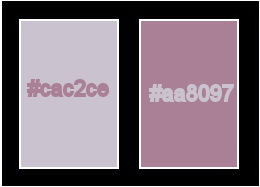
******************************************************************
methode
When using other tubes and colors, the mixing mode and / or layer coverage may differ
******************************************************************
General Preparations:
First install your filters for your PSP!
Masks: Save to your mask folder in PSP, unless noted otherwise
Texture & Pattern: Save to your Texture Folder in PSP
Selections: Save to your folder Selections in PSP
Open your tubes in PSP
******************************************************************
We will start - Have fun!
Remember to save your work on a regular basis
******************************************************************
Foreground: #cac2ce
Background: #aa8097
Gradient: linear - angle 90 - rep.1
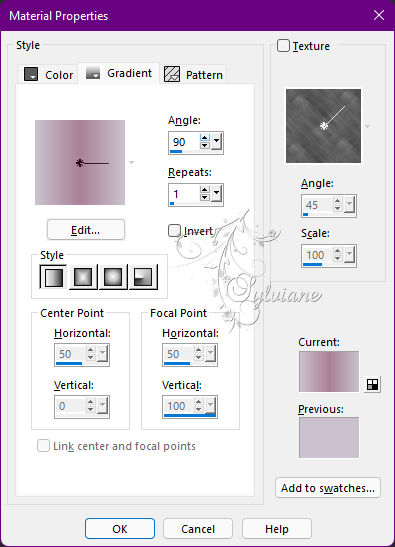
1.
Open a new transparent image of 900 x 600 pix.
Fill with background.
Layers - New Raster Layer
fill with gradient.
Selection - Select All
Open CAJOLINE9_gros.psp
Edit – Copy
Edit - Paste into selection
Selections - select none
Effects - Image Effects - Seamless Tiling - Default.
Adjust - blur - gaussian blur
Range:10.
Repeat Gaussian Blur on 10.
2.
Layers - New Raster Layer
Selections - Load / Save - Load selection from disk - sel-1-les lady with a hat.PspSelection
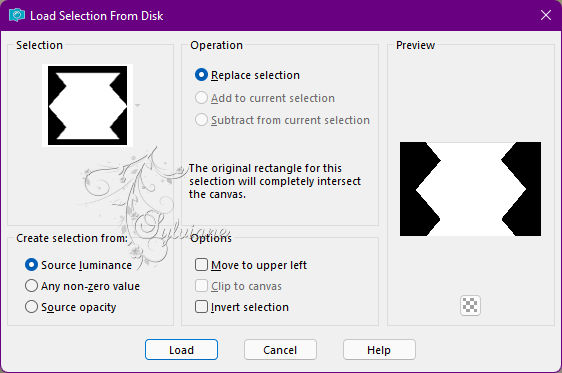
Fill the selection with gradient.
Effects - Texture Effects – wave
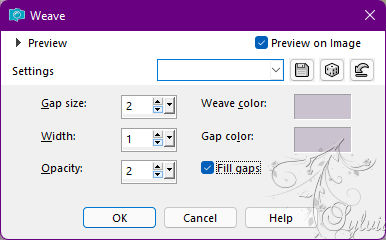
Selections - select none
3.
Open feld.psp
Adjust - Hue and Saturation - 199 - 28
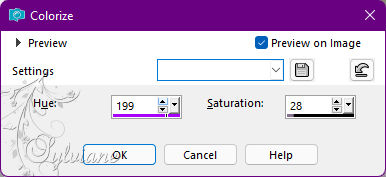
Edit – Copy
Edit - Paste as new layer
Layers - Duplicate
Layers – merge – merge down
Set this to the right (see example)
4.
Open CAJOLINE9_gros.psp
Edit – Copy
Edit - Paste as new layer
Put it on the left (see example)
Effects - 3D Effects - Drop Shadow
13/13/30/24 color:#000000
5.
Open tubeclaudiaviza-mujer3082.psp
Edit – Copy
Edit - Paste as new layer
Resize image 80%, uncheck Resize all layers.
Repeat resize by 90%, uncheck Resize all layers.
Effects - 3D Effects - Drop Shadow
13/13/30/24 color:#000000
6.
Open orchid1.psp
Edit – Copy
Edit - Paste as new layer
Resize image 90%, uncheck Resize all layers.
Effects - 3D Effects - Drop Shadow
13/13/30/24 color:#000000
Layer – merge – merge all (flatten)
7.
Resize image 600 pix longest side.
Image - Add Borders – Symmetric -1 pix - color:foreground.
Image - Add Borders – Symmetric - 40 pix – color: white.
Select this border and fill with gradient.
Plugin – Toadies - What Are You?
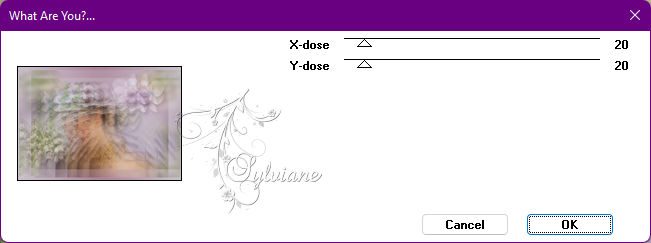
Selections - select none
Image - Add Borders – Symmetric -1 pix – color: background.
Put your name on your work and make it 600 pix longest side.
Adjust - sharpness - sharpen.
Save as JPG.
Back
Copyright Translation © 2022 by SvC-Design